How to: export 3D models
Preview your design in external rendering software
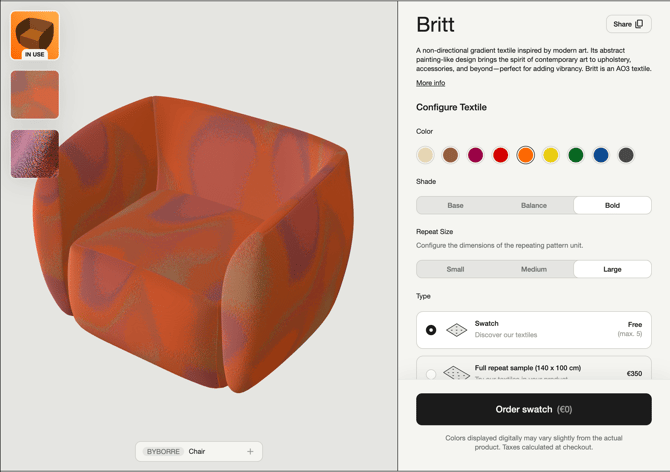
When viewing a Textile in our Textile Room, you can preview the design on different 3D objects with the dropdown at the bottom:

If you would like to use the object with the textile applied in external rendering software, for example for use in interior mockups, you can press the "Export" button.
In the pop-up, you can specify which file type you need.
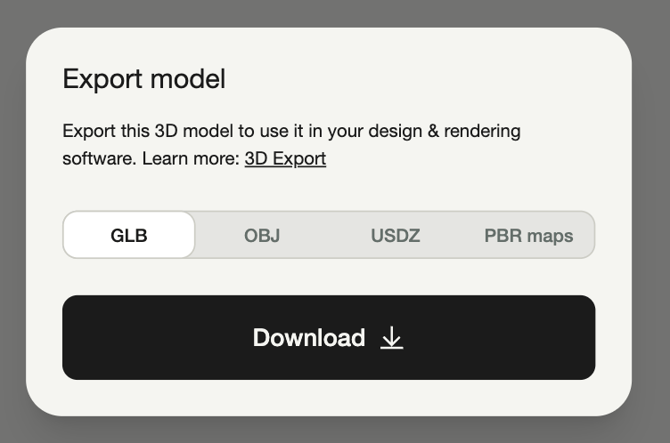
We'll go over a few possible ways to use the files provided.
Blender
For use in Blender, you can export the model including the textile as .GLB
Then, to import the file in Blender, navigate to File > Import > glTF 2.0.
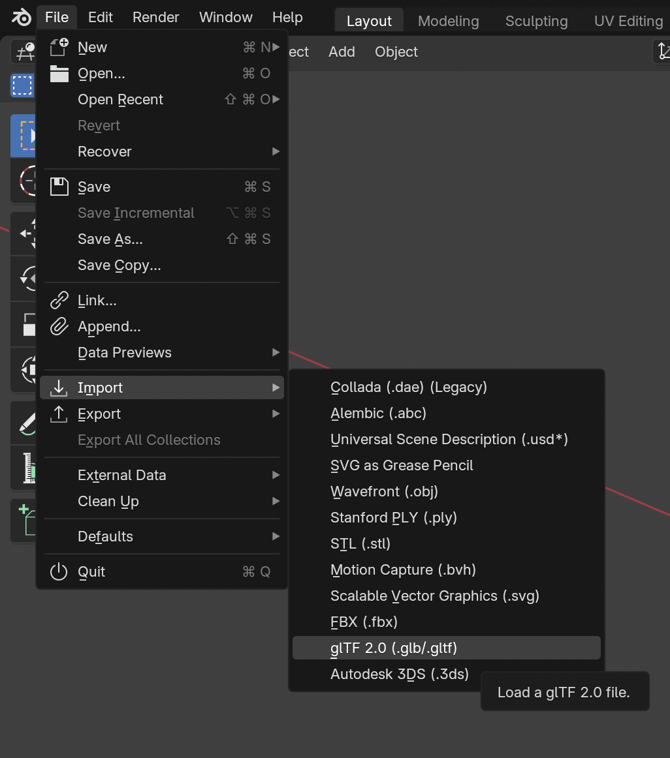
More information can be found in the Blender manual.
SketchUp
For SketchUp you can export the modal including the textile as .GLB as well.
Then, to import the file in SketchUp, navigate to File > Import. Locate the downloaded file, and click Import.
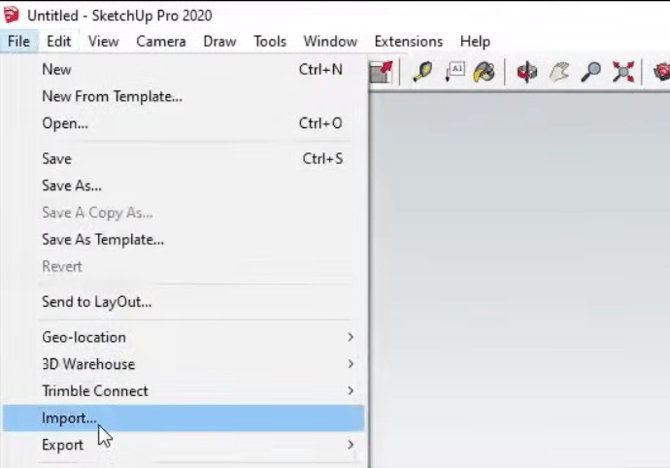
More information can be found in the SketchUp manual.
Material only
If you would like to preview the design on your own 3D object, select the "PBR maps" option.
This will give you a .zip with two files: a texture map and a normal map. The texture map contains the color information of the design, and the normal map contains the depth information.
Refer to the manual of your rendering software on how to apply the PBR maps onto your object.